There have been so many questions about TIN numbers. People ask. How to get TIN number online Tanzania? How to download TIN number copy in Tanzania? What is TIN number? TIN number registration is done on the TRA website. What is a business TIN number?
All of these questions are going to be answered in this article. You are welcome to read thoroughly.
Tanzania Revenue Authority Online TIN Service (OTS)
What is an Online TIN Service? This is an online platform for customer self-services. The citizens are able to register and demand services at any time. Since the system works fully online, it is easy to manage all customers in a timely manner. In this article we are going to show how to use this system.
Read in touch. Don’t skip anything as we will try to note all the important points in a non-exhaustible way.
Getting Started
In order to register in this system there are several steps to follow. Also, before steps there is foremost thing. The requirements to register into TIN NUMBER online system. As we have written before the system uses NIDA NUMBER to recognize the user identity. There you will go ahead after having your NIDA NUMBER.
Here below are the requirements needed during TIN NUMBER ONLINE SYSTEM registration.
1. National Identification Number (NIDA number) – the first and the foremost requirement for registration. The TRA systems use this number to identify a user. This makes it easier for them to get all the data about the user as registered in from NIDA services. NIN number contains all of your information. It includes names, birth information, resident details, education and many other things.
2. phone number. As we will see in the steps the phone number required is that which you registered for your NIDA application. Though any number can also be used but the recommended one is which I mentioned. If that number is no longer being used you will opt to use another phone number. The active number is required as it will give you access to login. You will receive a One Time Password (OTP) and then password as we will see.
3. active email address. The role for email address is same as that of phone number. Though the phone number has an extra role at the first step. The email you provide will receive your username and password to login into the system.
4. Prepare your details well including residential details and postal address. plot numbers for a resident are also required for business TIN number. Now after having your requirements ready. Let’s begin the process step by step as below.
First of all, open up your browser. Then navigate the Tanzania Revenue Authority (TRA) official website or go with the link (www.tra.go.tz) . At the menu bar you will see the Online TIN System (OTS). There we will begin the registration. Also, you can navigate the system directly via this link here (https://ots.tra.go.tz). After you are in the system continue as below.
Step 1. One-Time Password (OTP) Authentication
The TIN online system widget has three buttons. The login button, user manual button and the register button. Here we go with the register button where we will fill in two personal details. Fill in your NIDA number and the phone number. The number should correspond to the data registered in your NIDA card.
Then fill in the code generated to confirm your humanity. After you have filled all three parts hit the NEXT button at the screen bottom.
Check your phone that you entered in the first step. The message containing One Time Password (OTP) should appear. Enter the OTP and then click next for the next step.
Step 2. Random Security Questions Authentication.
It occurs in some cases if the number you used didn’t match your NIDA number details. Security questions are usually your details. The answers you provide should match the details you registered for your National Identification card. You will be asked about your names, your mother’s names, or permanent address. Sometimes it can be where you graduated from your primary education and other things.
If you fail to answer these questions several times the system temporarily locks your NIDA. So will not able to register your NIDA into the system for some time. If you manage to match your details then you continue with normal steps as follows.
Step 3. Password authentication.
After you have filled inyour OTP the step that follows is to provide your phone number and email. These emails and phone number are for password and username receiving. It is possible to use only phone numbers or only email. Also, both can be used at the same time. Tick all the boxes corresponding to email and phone number. Then write them in the provided boxes.
After writing your phone number and email click next. There you will receive a message again. This time the message will have your username and the password. Also, after you click next the login window will pop up.
Step 4. Change the password and Login to the system.
The OTS system commands the user to change the password after the first login. The password sent to your email and phone number is usually not easy to remember. Therefore, when you login you will change the password and put yours. The password should be strong enough.
The password should contain small letters, capital letters, special characters e.g. (*&#@!) and also numbers. After then, Hit the Change password button to save your password. Login again using your new password and the username sent to you for TIN NUMBER SYSTEM LOGIN (usually NIN number)
Step 5. Apply for your TIN number.
When logged in you will see the navigation bar on your left. Check the APPLY TIN button to start your application. There are two forms of TIN numbers. Business TIN number and non-business. Choose the one you want to download tin number copy. Fill in all the personal details required and then click next.
The second step in TIN application is providing your residential details. Here you are required to fill in region, district, ward and street for non-business TIN number. For business TIN number you will add some details like plot number, business number, and some of that kind regarding your business. Then click next for the last step.
The last one is to clarify your employment status. Fill in the correct answers accordingly. You are done.
Click next and proofread the information you entered before downloading your TIN NUMBER. You can preview your TIN number application before submitting. There you will see your details. If everything is clear click submit.
Step 6. Check your application status.
The TIN number system provides non business TIN numbers instantly after submission. For business TIN numbers it can be delayed a little bit for proof. But overall, the system works quickly. In the application status tabs you will see your TIN number. Also, there you can download your online tin number copy.
You may check The Video Tutorial Below to see all the steps
Thank you for reading. If there are any questions concerning this article please write it below, or reach us via contact us page.
START APPLICATION HERE



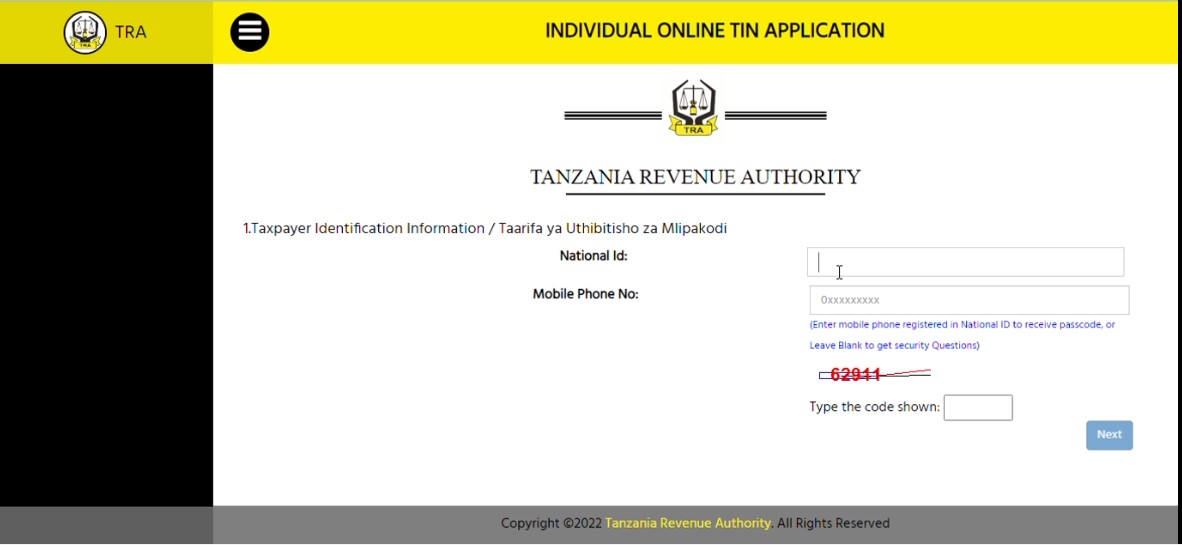
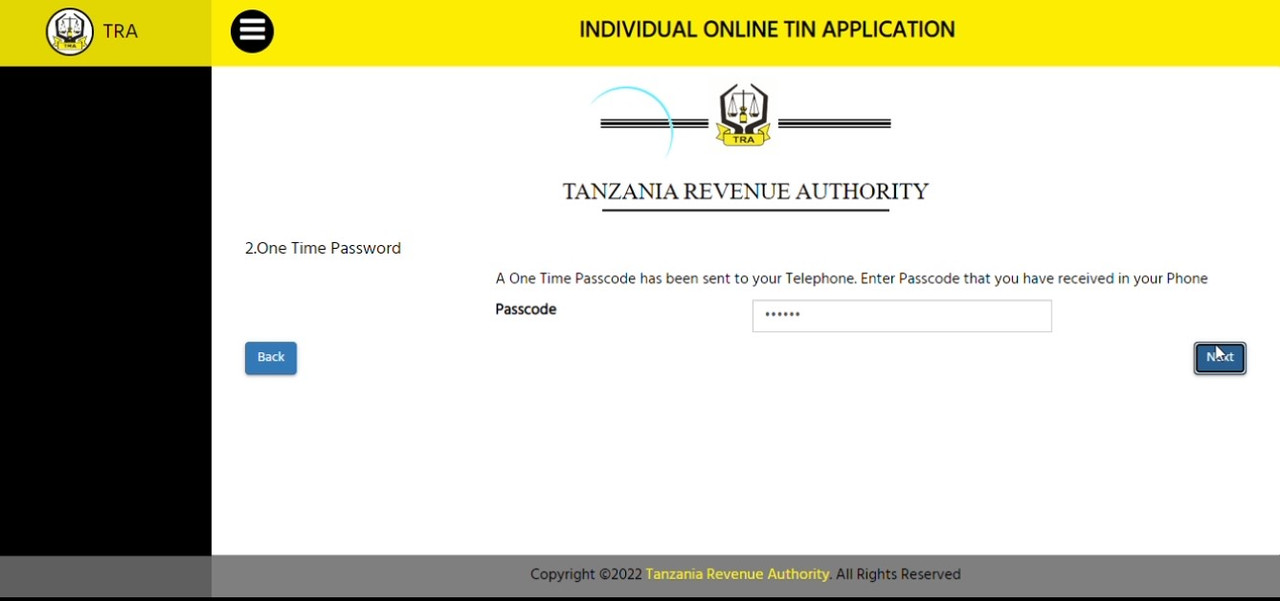
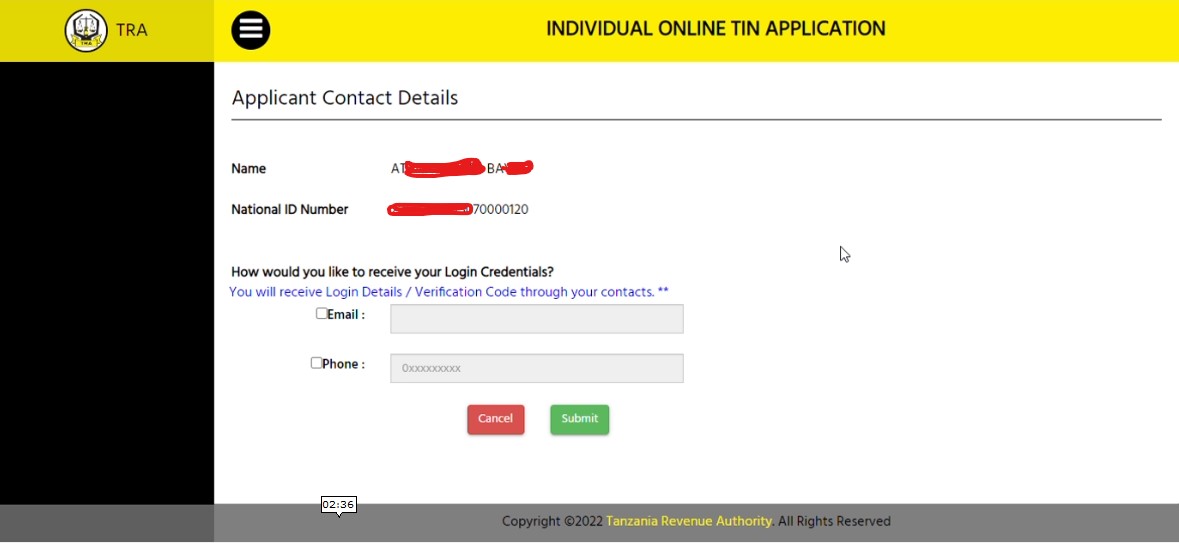
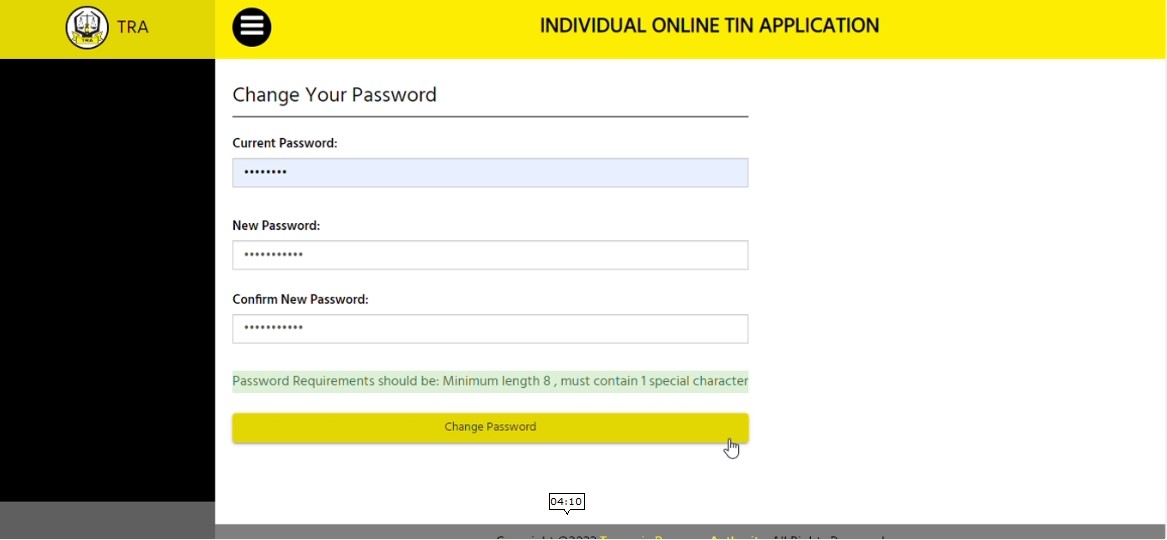
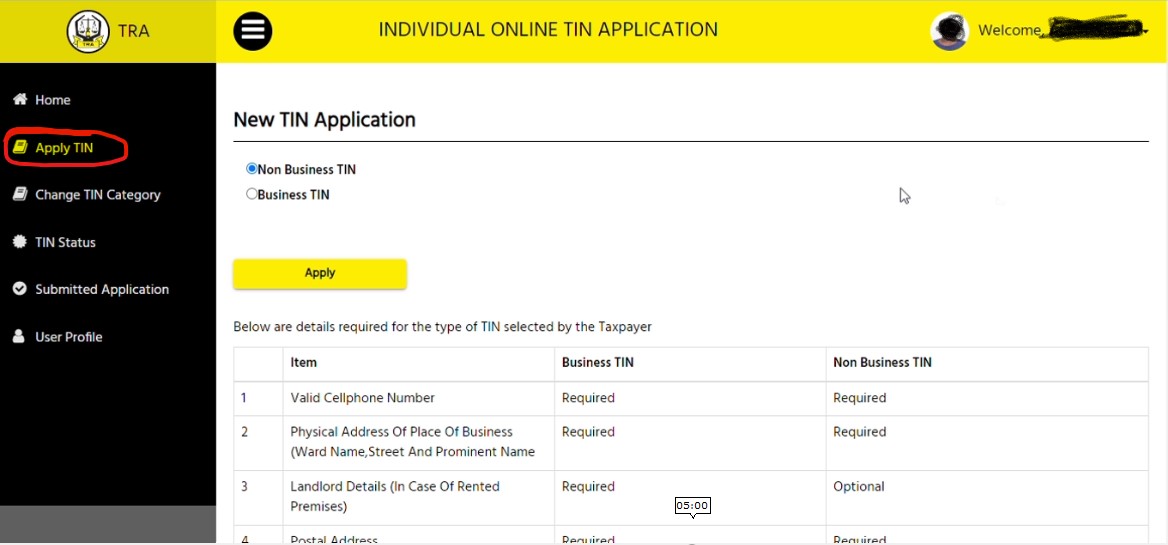
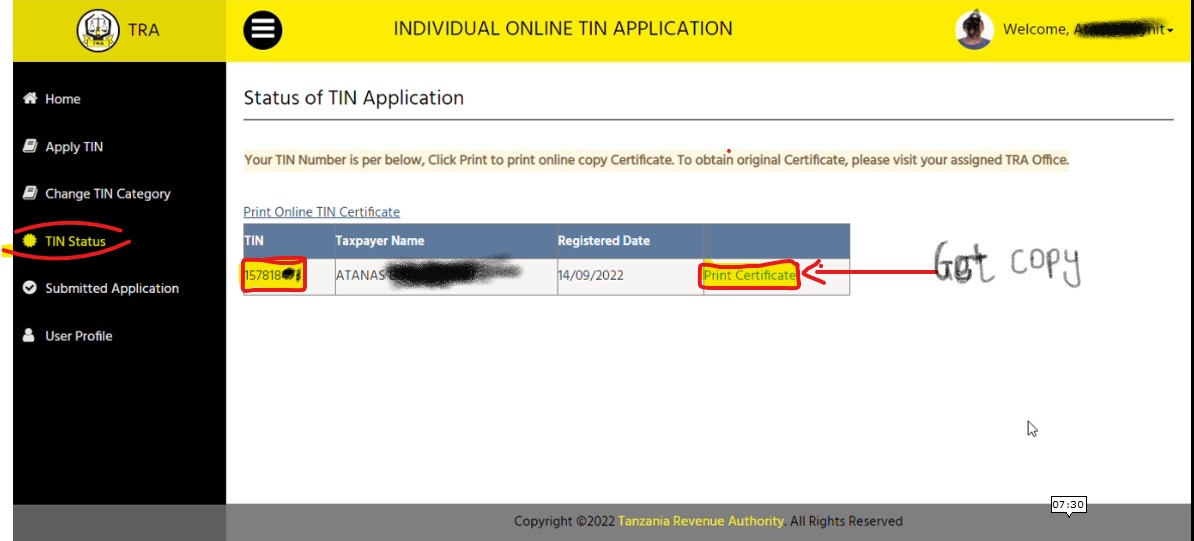

Good